ABAQUS Command창에서 해석 관련 명령어
① 해석
abaqus j=input file 또는 abaqus job=input file
② 해석일시정지
abaqus suspend j=input file
③ 다시해석
abaqus resume j=input file
④. 정지
abaqus terminate j=input file
⑤ 데이터파일 체크
abaqus job=filename datacheck interactive
파일 체크후 에러가 없으면 실행
abaqus job=filename continue interactive
바로 실행
abaqus job=filename
⑥ 여러개의 input 파일을 만들어 놓고 순차적으로 해석하기
ㄱ) 메모장이나 acro edit등의 편집프로그램을 이용해 배치파일 작성.
echo y | C:\ABAQUS\6.8-1\exec\abq681.exe j=magok1 interactive
echo y | C:\ABAQUS\6.8-1\exec\abq681.exe j=magok2 interactive
.
→ c:\..으로시작하는 주소는 아바쿠스가 설치된 곳에 abq???.exe 파일이 있는 곳 주소
j = Job 이름
탐색기에서 주소 복사 후 실행
순차적으로 해석될 job를 적어주신후 ??.bat파일로 저장
ㄴ) abaqus command창에서 ??.bat 입력
※ Element, node labels보는 법 : Options→Common→Labels 탭
※ Element local axis보는 법 : Plot→material orientations
※ 시간이력해석 후 전체 step에서 가장 큰 값, 작은 값 찾기

1. Create field output from frames 선택
2. Operation : Find the maximum value over all frames 선택
3. Fames 탭에서
Add → Step에서 Step-1선택 후 전체 스텝을 선택하고 OK
4. Fields → 찾고자 하는 항목 선택 후 OK
5. Result → Field Output → Step/Frame → Step Name에서 Session Step 선택
Frame에서 원하는 값(max, min)선택
※ 단면력(모멘트 등) 찾기

1. Create free body cut 선택
2. select method : based on view cut 선택
3. View cut manager에서 plane선택 하고

options클릭
4. View cut options에서 free body클릭
맨 아래 free body plot options 클리하면 force, moment 선택할수 있음




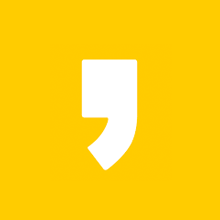


최근댓글